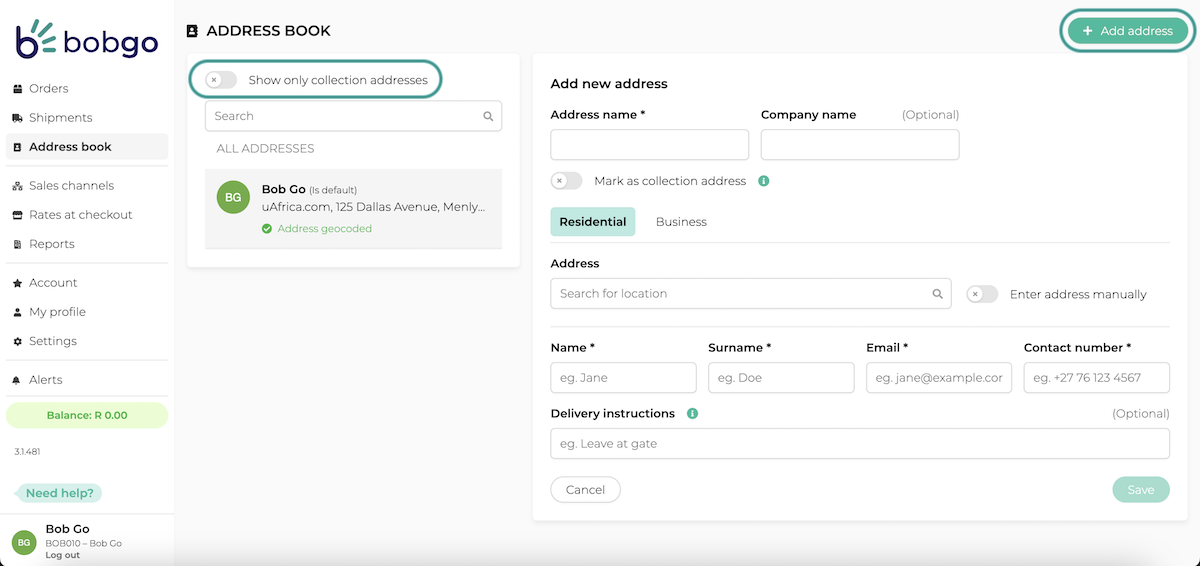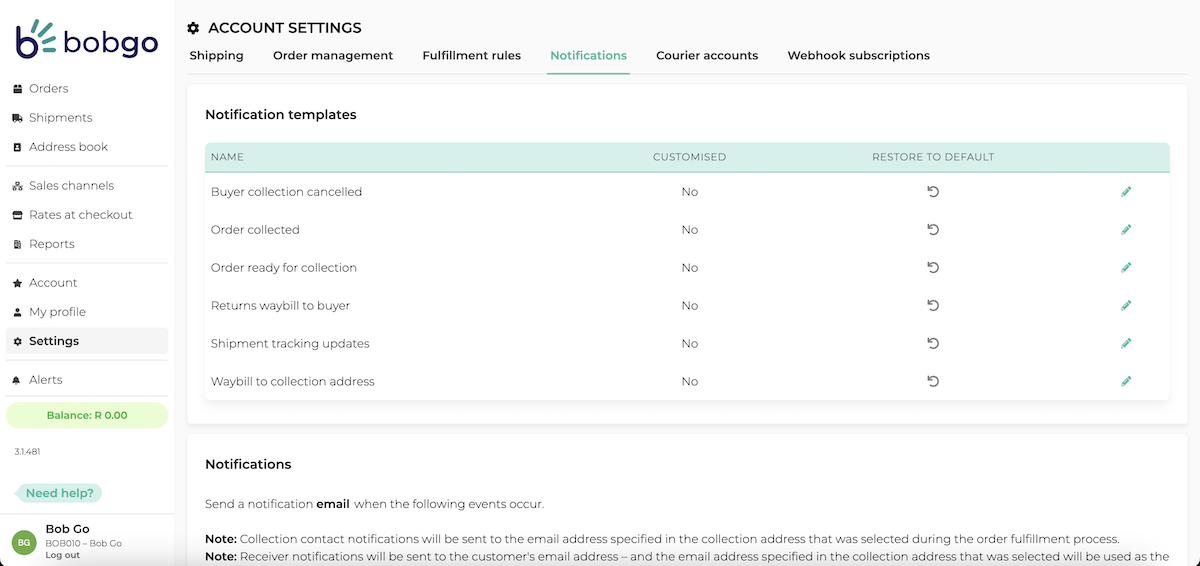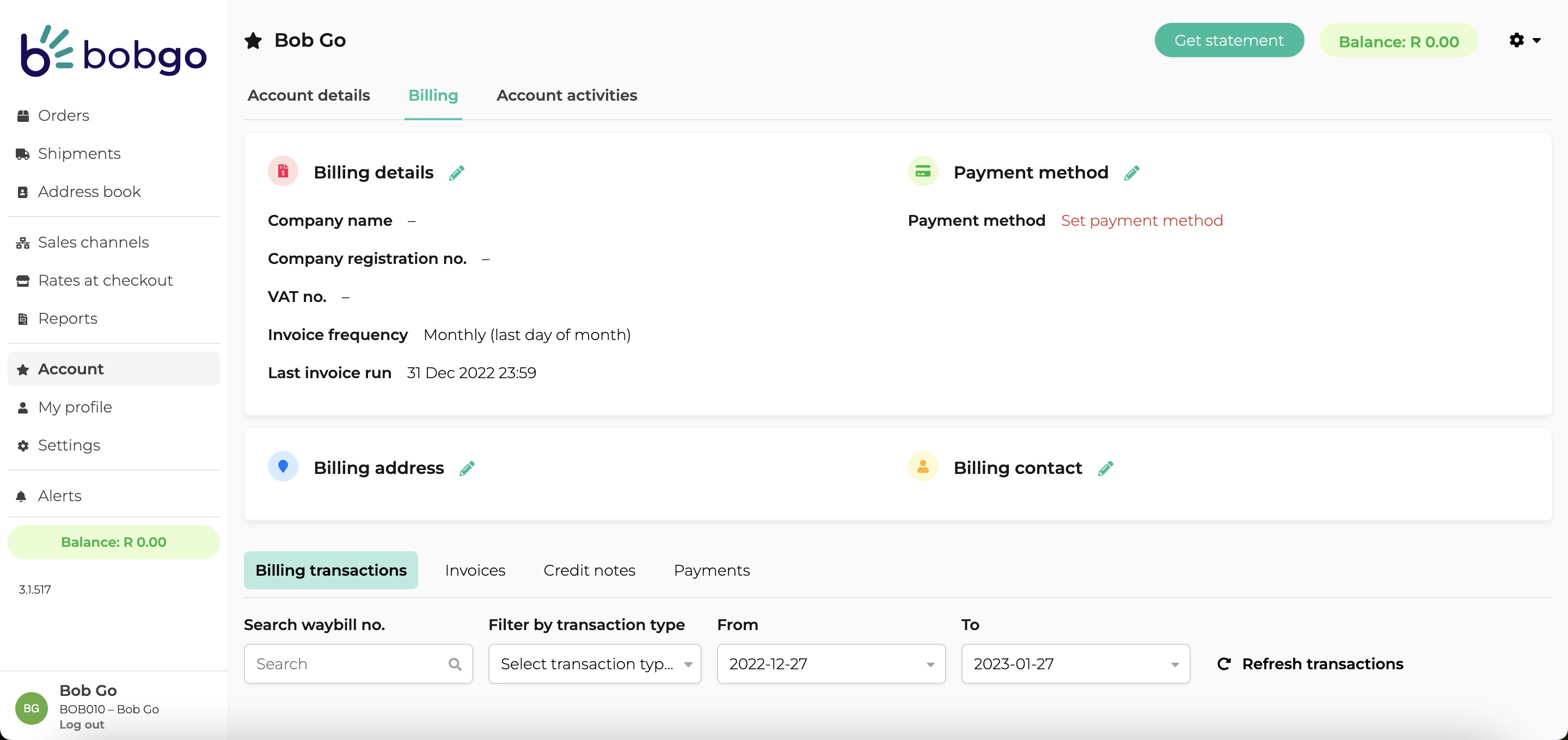Account setup
Related Articles
How to use your address book
Use your address book to keep track of your customer’s contact details and better control your collection addresses, allowing you to fulfill your shipments quicker and manage your customers better. When creating shipments or orders, you can also add ...Tracking notifications
Tracking notifications refers to updates and details about the status and progress of customer’s shipments and typically includes the tracking number, order information, and courier details. Tracking notifications are crucial for customers as it ...Rate set-up scenarios
Setting up rates at checkout: We know that setting up a new feature like rates at checkout can be complicated, so we’ve taken five possible scenarios that you can relate to and explained in detail how to set them up. It is important to understand ...Setting up rates
Create service levels To create a service level, first select what type of service level you would like to create: to door deliveries or pickup points. Only one service level for pick-up points can exist at a time. Once selected, complete the ...Processing a return
To create a return on Bob Go, navigate to orders and find the order you would like to generate a return for. Open the order by clicking on the order number and click on “Create Return”. You will need to accept a confirmation of the return in order to ...